10 Vim + VSCode tips that will supercharge your productivity
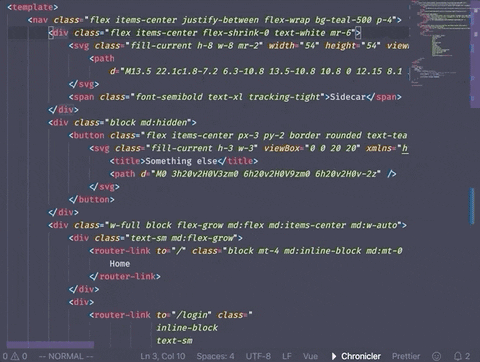
When I started Flowist.io, I decided: I want to learn vim. And I want to be fast.
Learning Vim can be hard at first. But combining it with VSCode can make that a bit easier - and you get the best of both worlds!
Here are some of the most useful tips and tricks that instantly allowed me to work faster! P.S.: great resource for starting out: devhints.io/vim
Vim secret: It’s not hard. Just learn what the letters mean, combine them, and see what happens!
Setup
First of all, to install vim in vscode:
1. Open Visual Studio Code
2. Go to Extensions
3. Search for vim
4. The first plugin named Vim is the one you want
5. Click install
6. Boom!##1. vim-surround
This plugin lets you surround with or remove surrounding elements (think: ", ', {}, (), etc.)
This is a must-have plugin for Vim. I don’t believe in immediately installing tons of plugins, but some of them are just necessary.
ve S<tag>
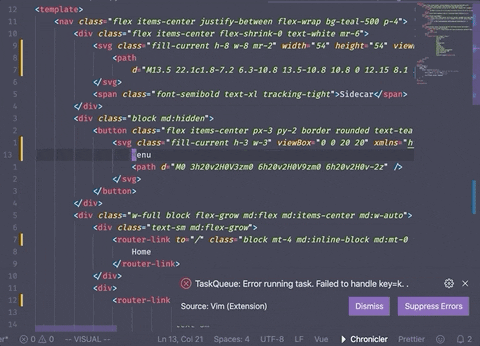
##2. vim-motion
Press the keybind and then use the letters to move through your file. Another must-have. Not a replacement for other Vim movements, but incredibly useful for moving quickly and being more productive.
My keybind and config to jump-start you :)
"vim.easymotionMarkerFontFamily": "FiraCode-Retina",
"vim.easymotionMarkerBackgroundColor": "#7e57c2",
"vim.easymotionMarkerWidthPerChar": 8,
"vim.easymotionMarkerFontSize": "14",
"vim.easymotionMarkerYOffset": 4,
"vim.normalModeKeyBindingsNonRecursive": [
{
"before": [" "],
"after": ["leader", "leader", "leader", "b", "d", "w"],
}
],
"vim.easymotion": true,
"vim.hlsearch": true,
> <space>
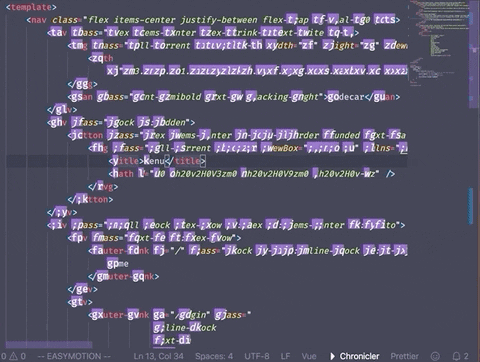
##3. jj
Hitting <esc> sucks. I didn’t realize I wasn’t the only one who felt this, and everyone knew a better way. Map something simple to <esc> instead (I use jj, but anything easy works.)
"vim.insertModeKeyBindings": [
{
"before": ["j", "j"],
"after": ["<esc>"]
}
]
> jj
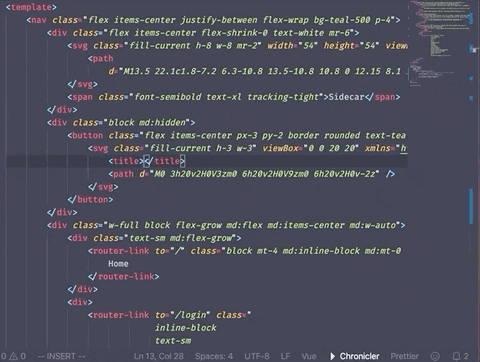
##4. cmd + p
Open files super quickly. Don’t use the mouse!
> cmd+p
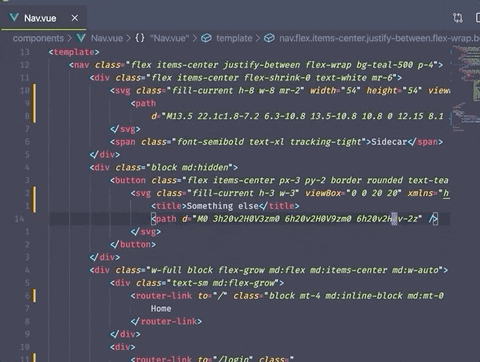
##5. V
Visual mode (think highlight and select) but for a whole line at a time. Didn’t know this existed either.
> V
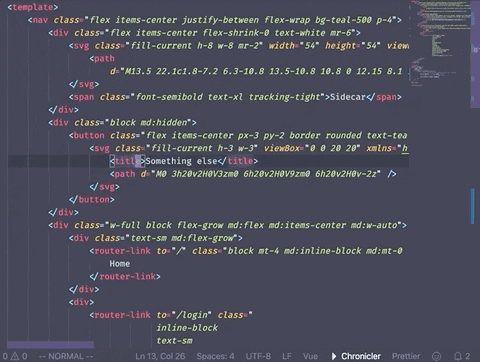
##6. yip, yap
Here’s where things get expressive!
Helpful for grabbing functions or methods and quickly copying them to paste elsewhere.
y = yank i = inner (in) p = paragraph
and
y = yank a = a p = paragraph (including newlines)
> yap
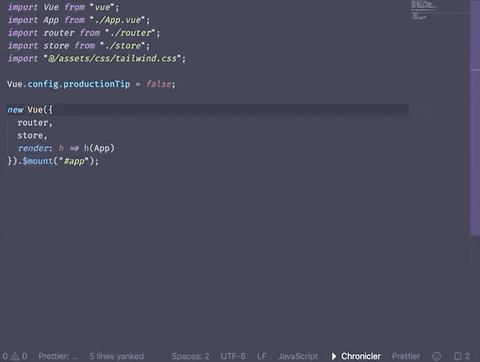
##7. cit, yit
Great for editing HTML. 10x faster then navigating inside of the tag and editing or copying it.
c = change i = inner (in) t = tag (YES, html tags!)
Bonus tip: Use “, and { to speed up html and javascript editing too! and
y = yank i = inner (in) t = tag
> cit
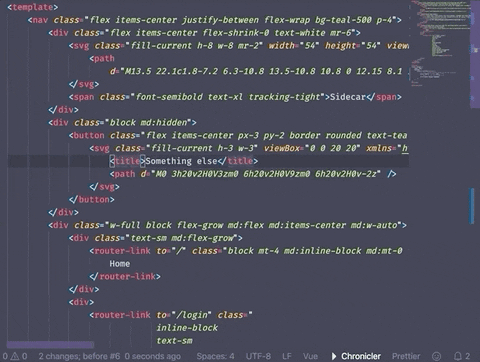
##8. dw, df<space>
Easily remove words faster.
d = delete w = word
and
d = delete f = find <space> = item to search for and include in the delete
> dw dfs
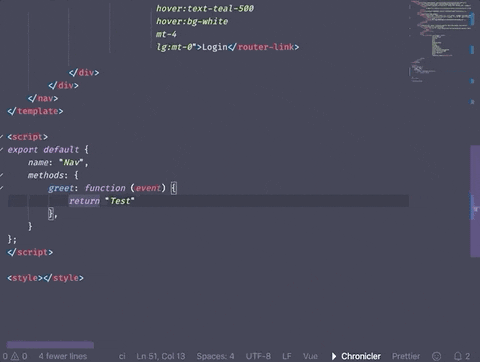
##9. ci”, ci{
Change class tags, hrefs, strings and edit function bodies way faster.
c = change i = inner (in) “ = item to change inside of
and
c = change i = inner (in) { = item to change inside of
> ci{
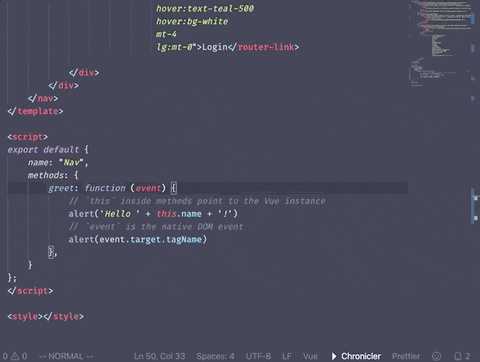
##10. f, F
Super useful for moving to specific items. Way faster than lllllll or even 8l…h
f = find (ahead of cursor) _ = anything to search for
and
F = Find (behind cursor) _ = anything to search for
> f2 F3
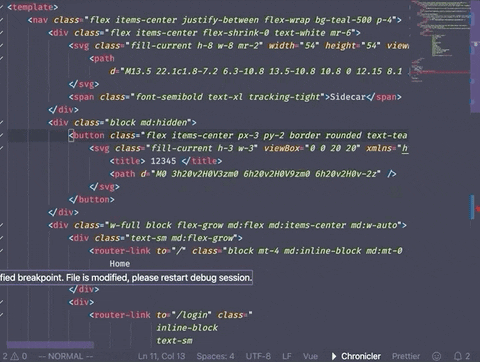
##BONUS: u, r
Some bonus must-haves!
u = undo the last change
and
r = replace (r + thing to replace with)
> <space> dit ... u
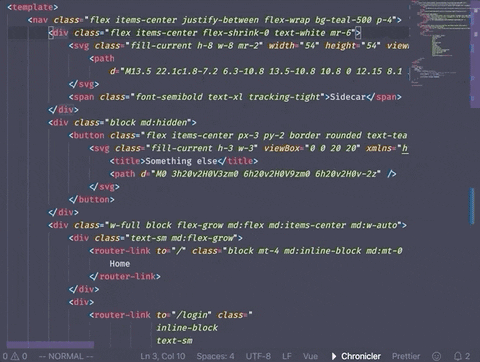
Conclusion
Since I started working on Flowist.io I made a serious effort to get proficient with vim. Hopefully, this helps you boost your vim speed too!
Thanks for reading :) Catch me on twitter @jwbaldwin_
back